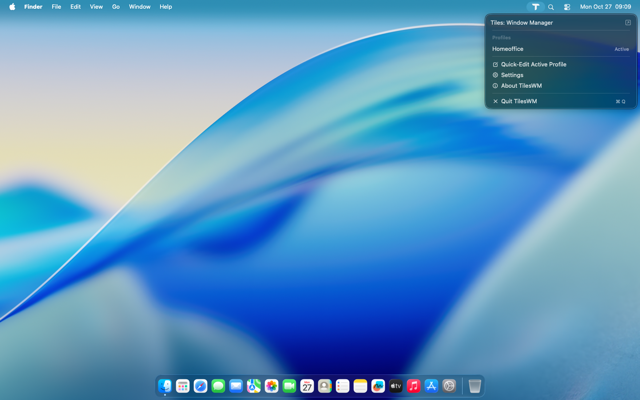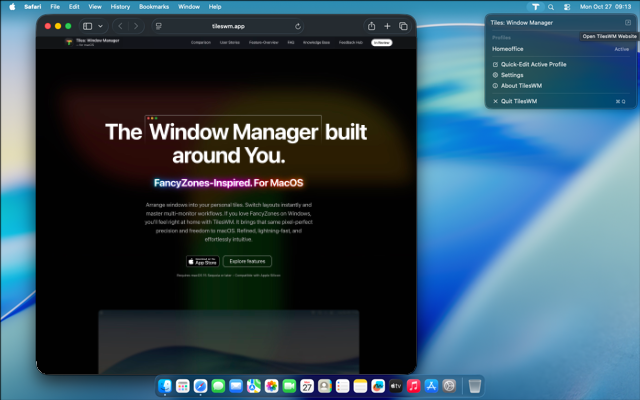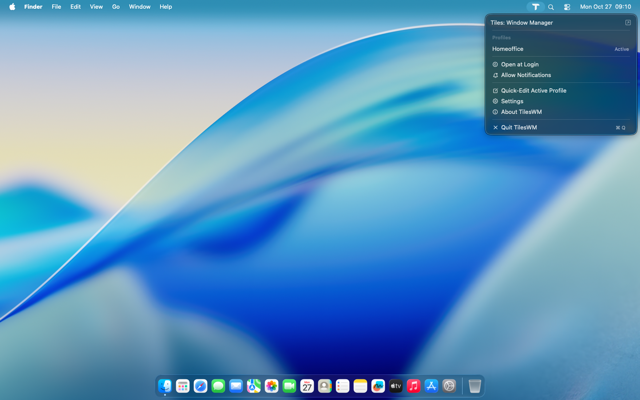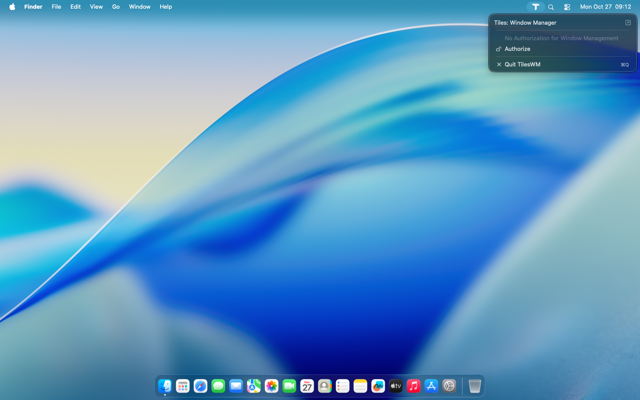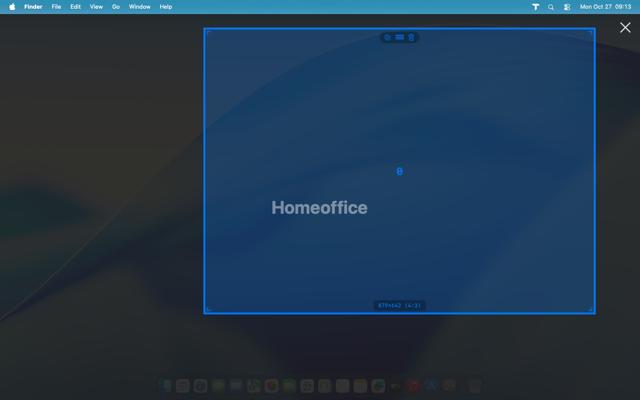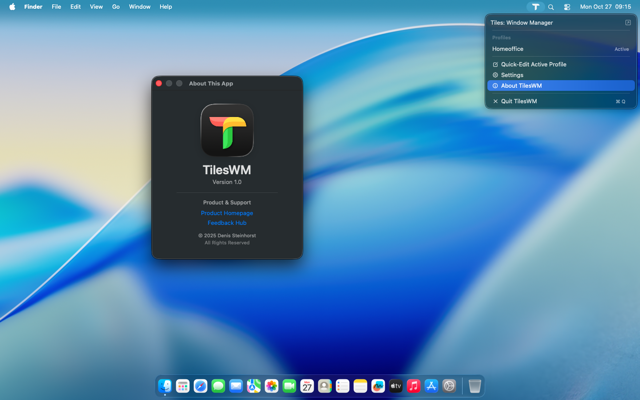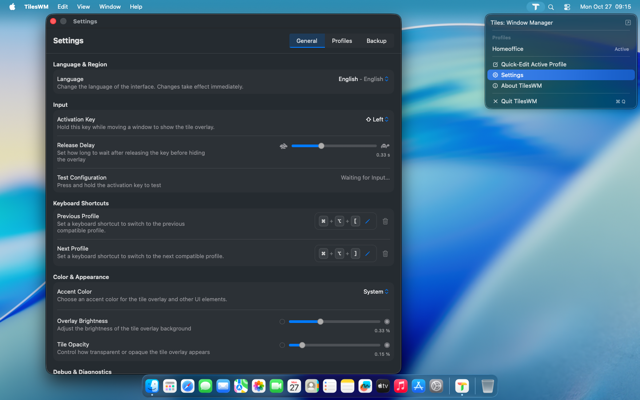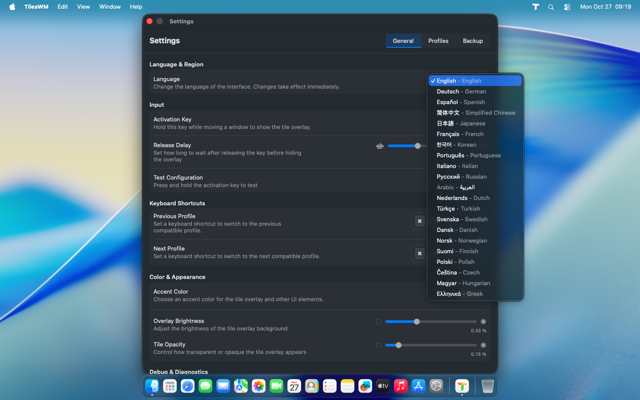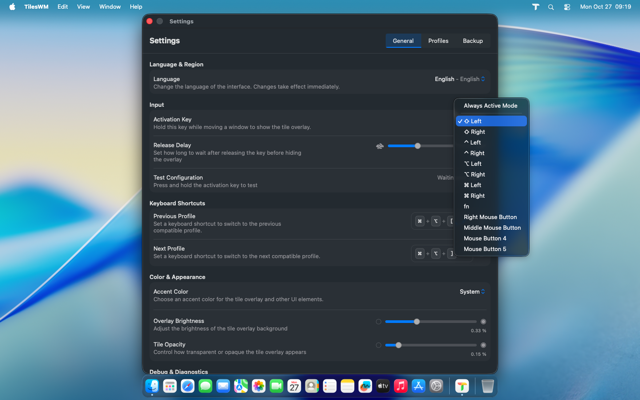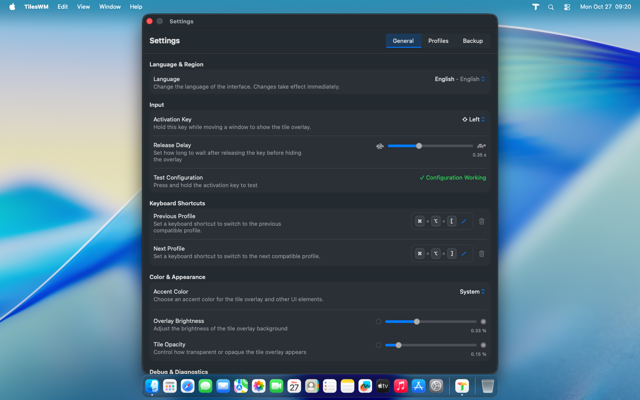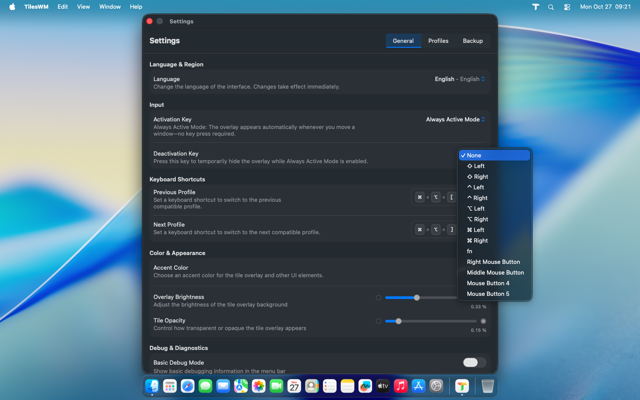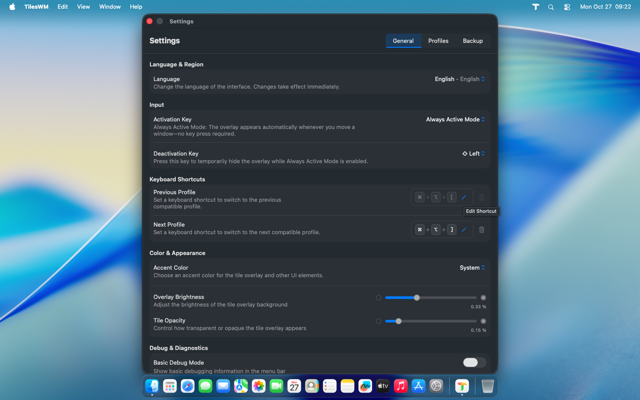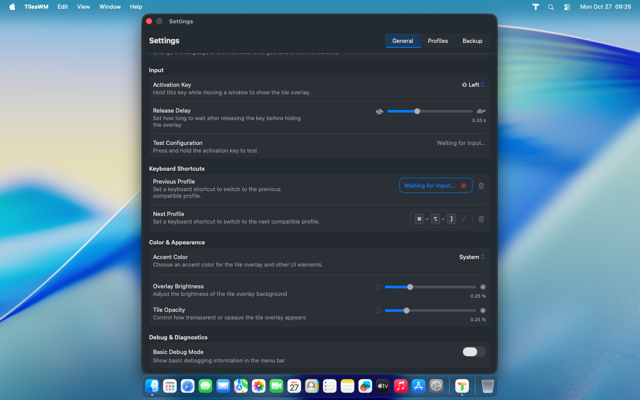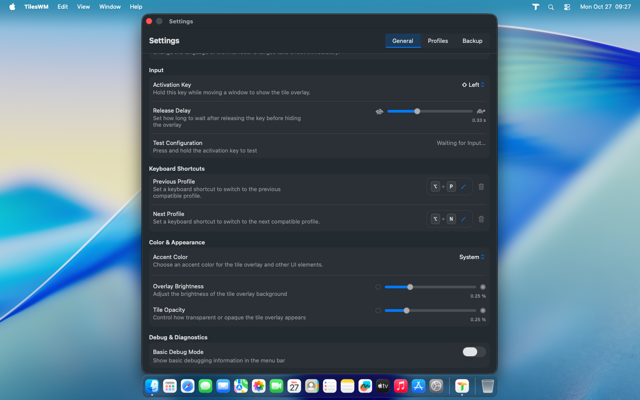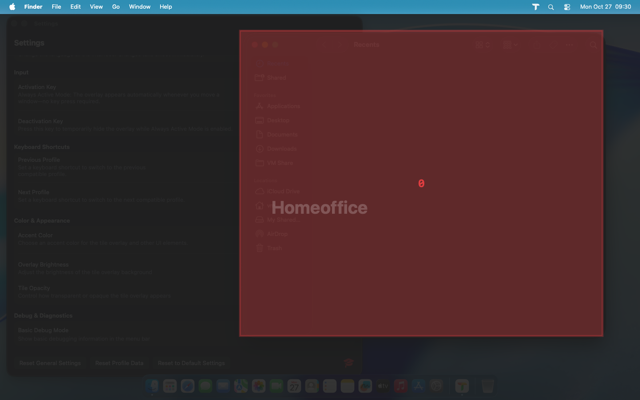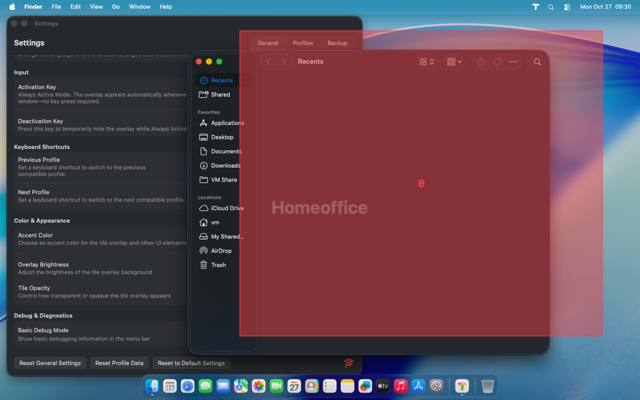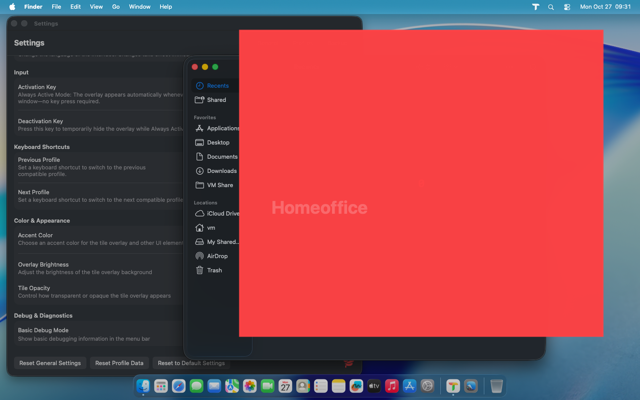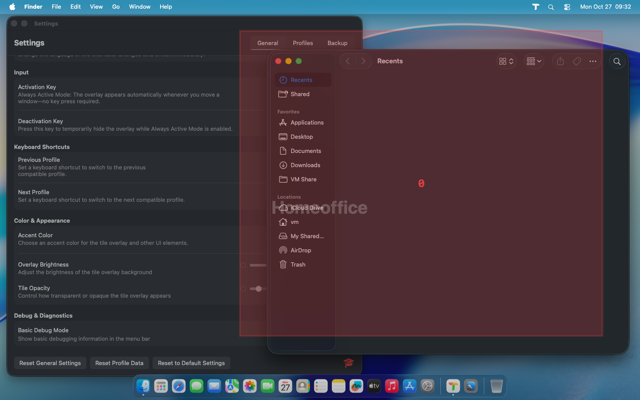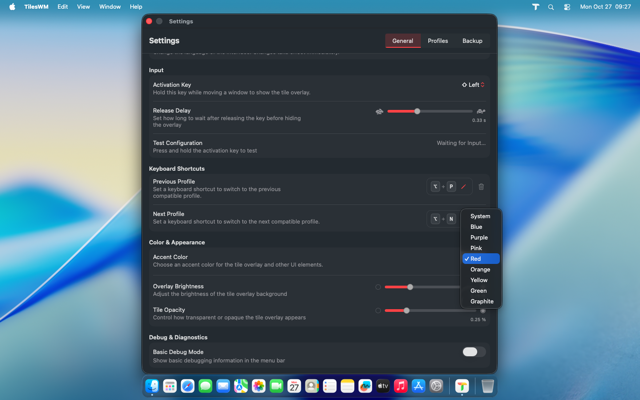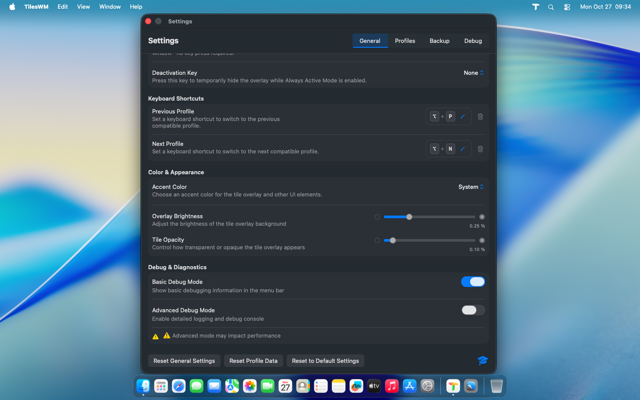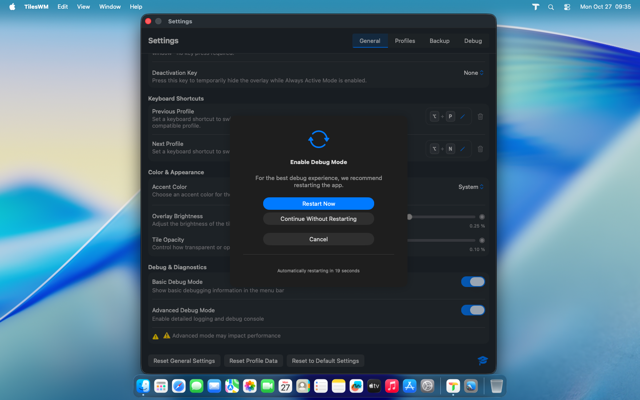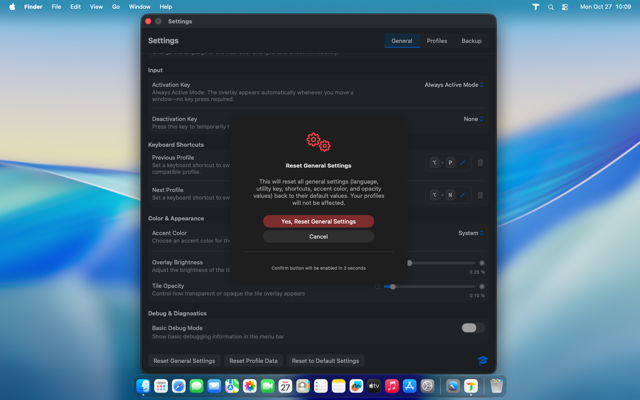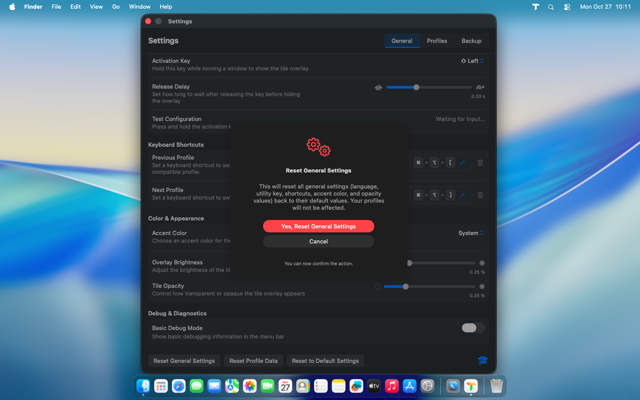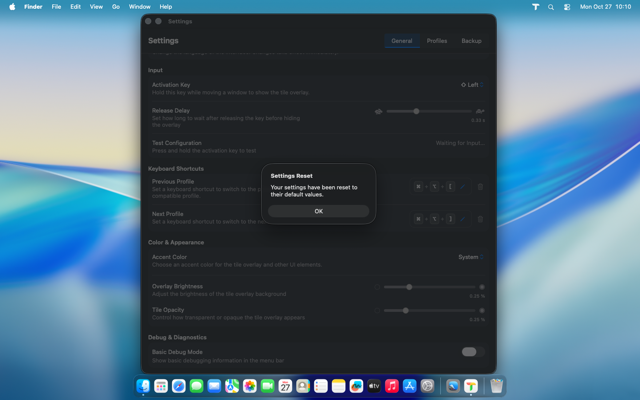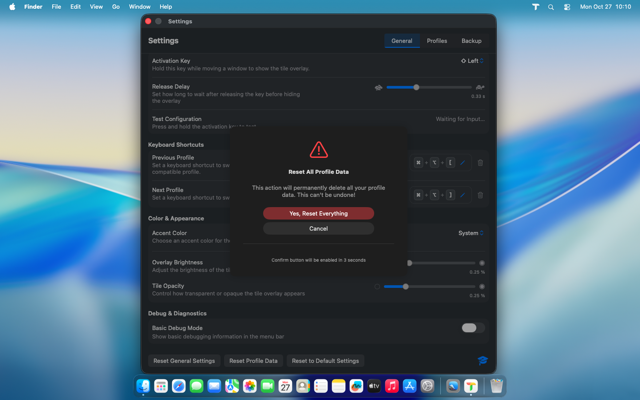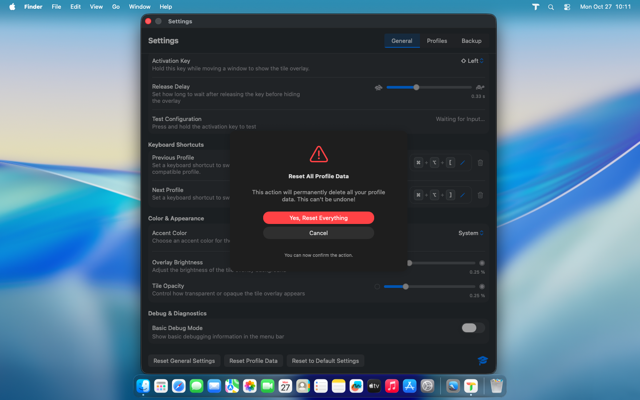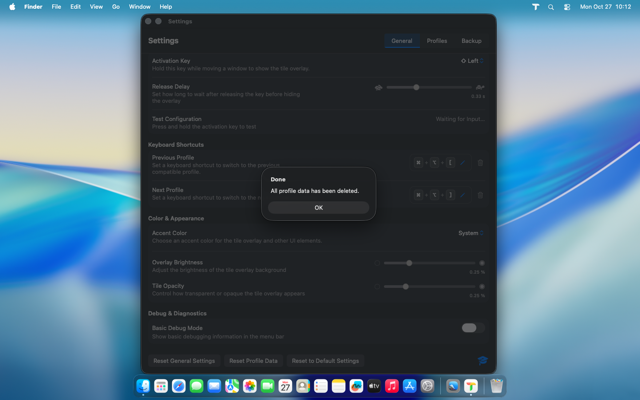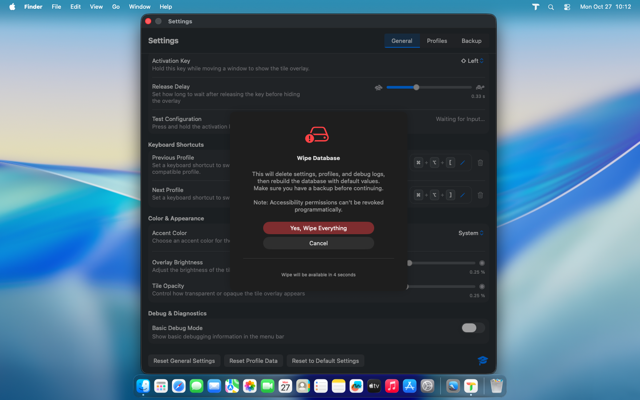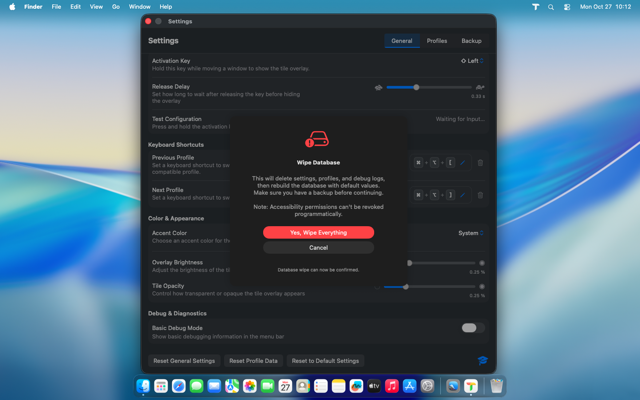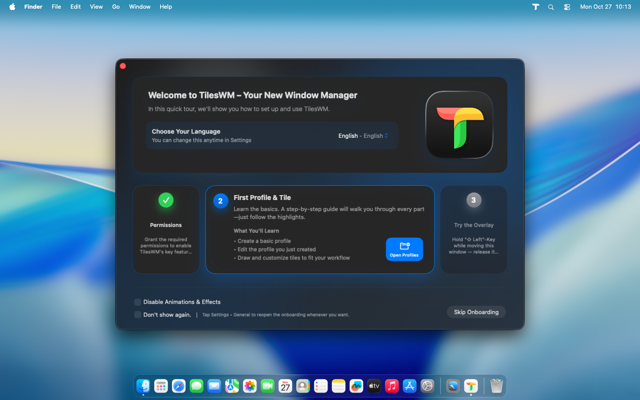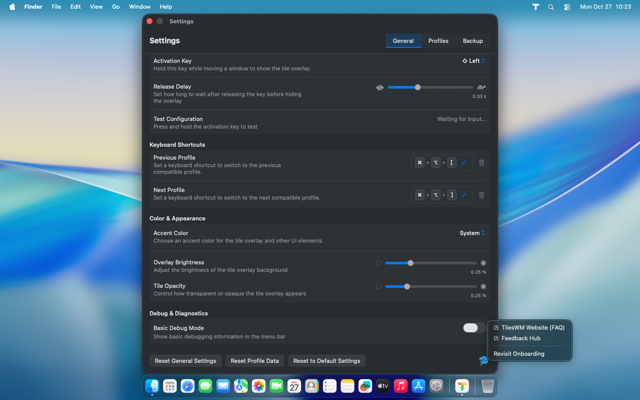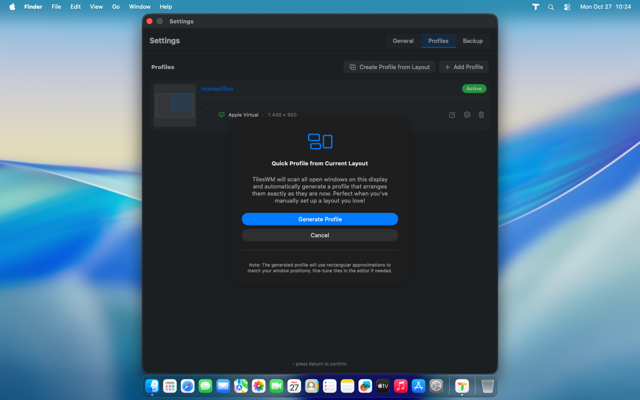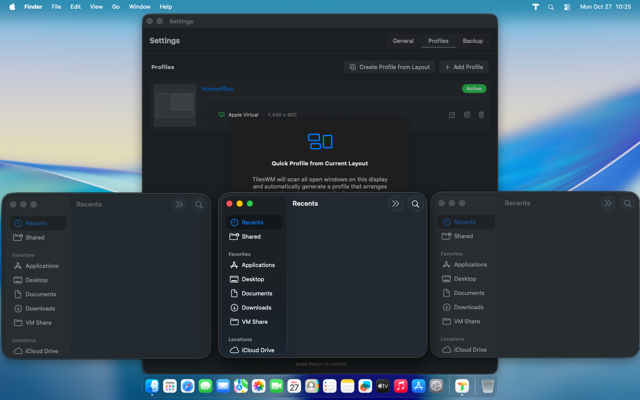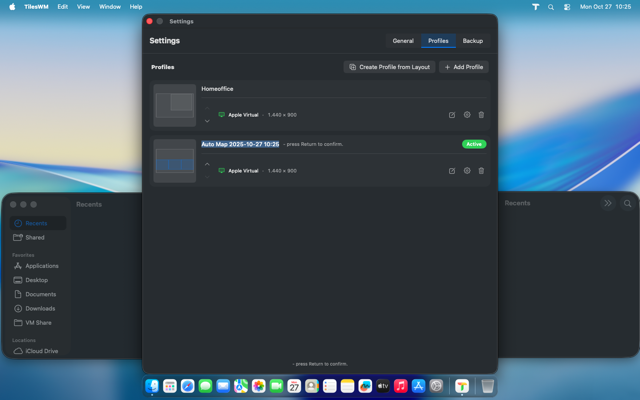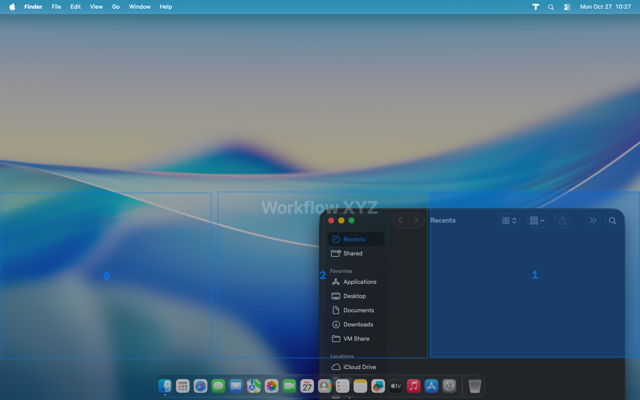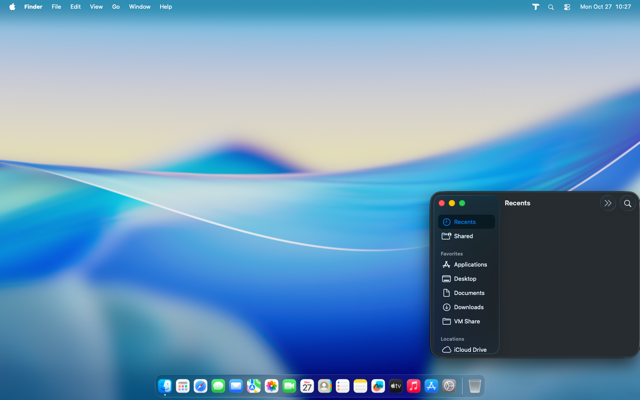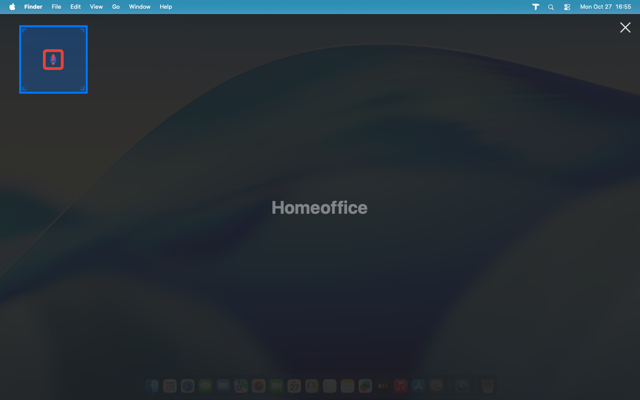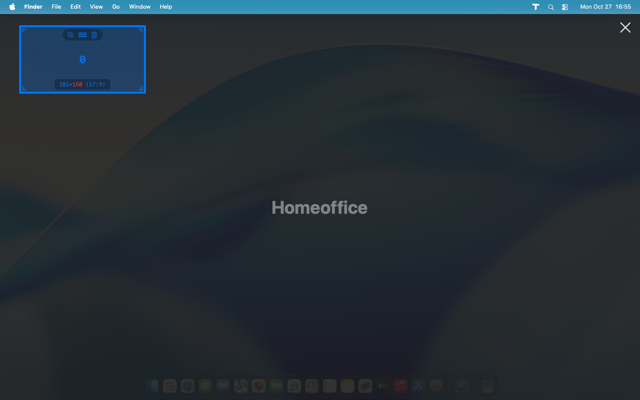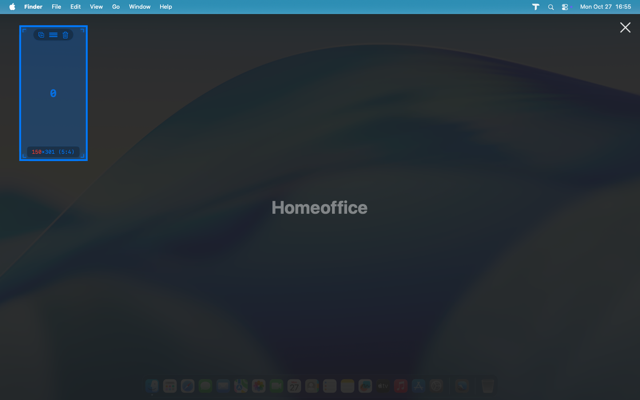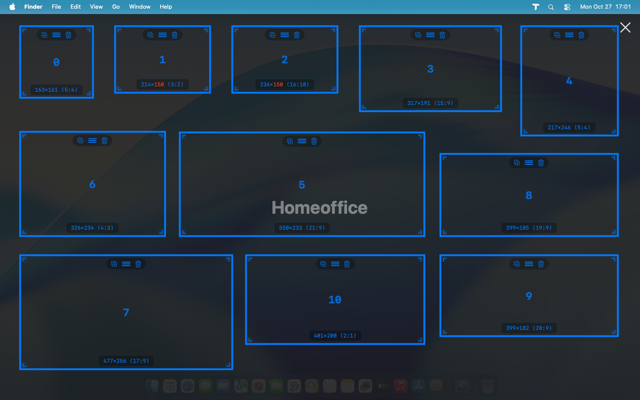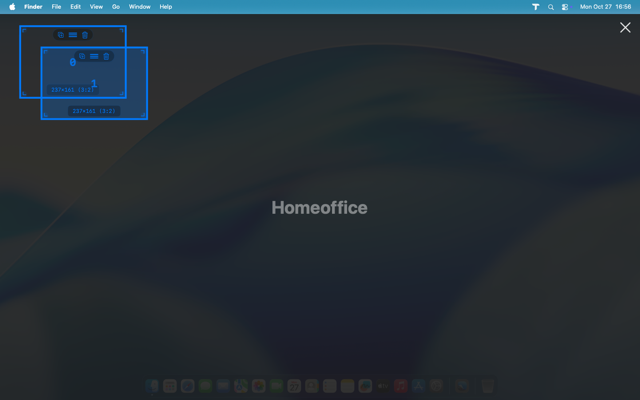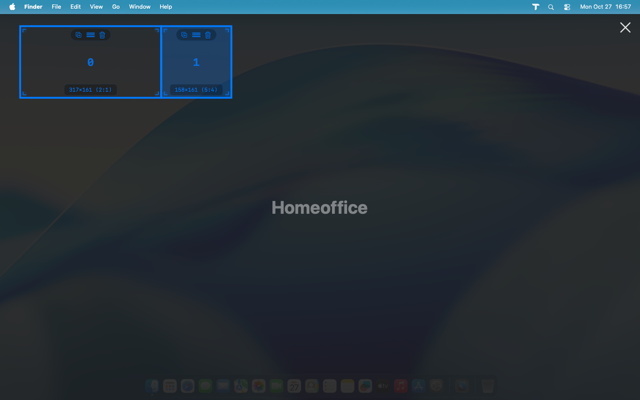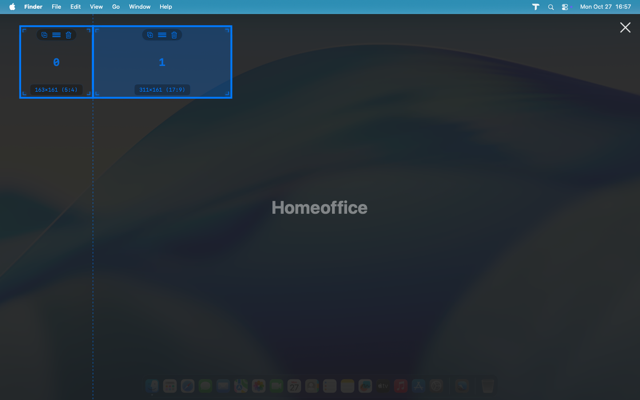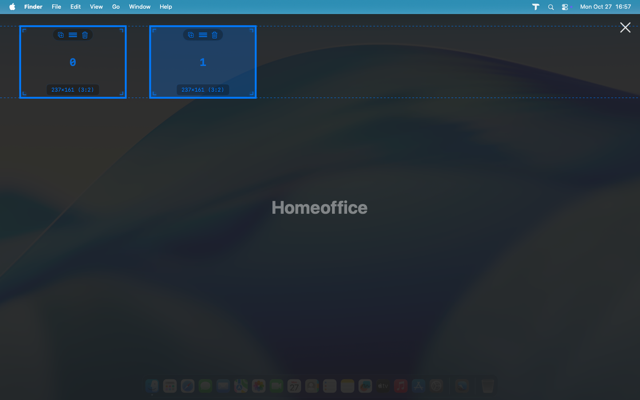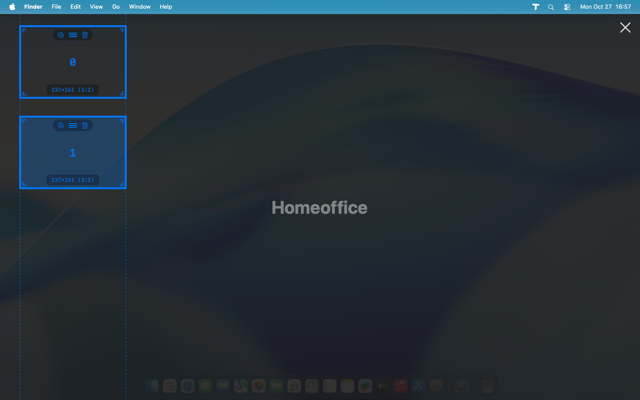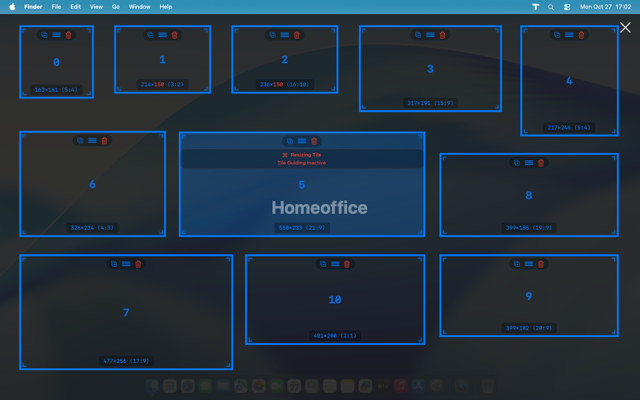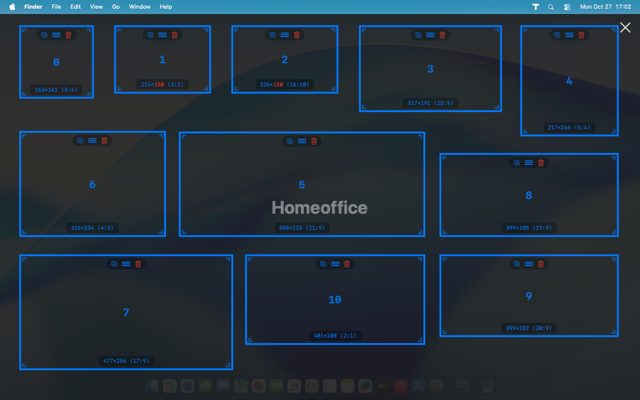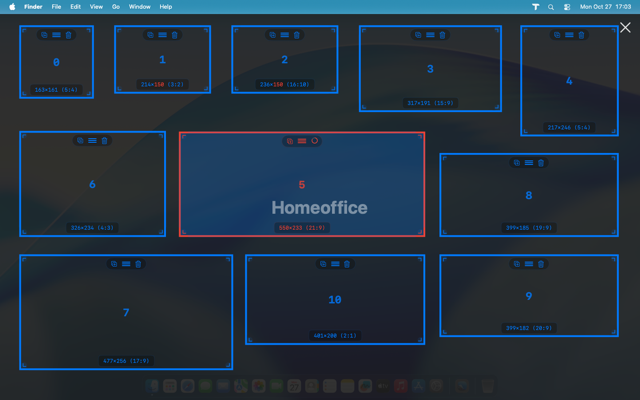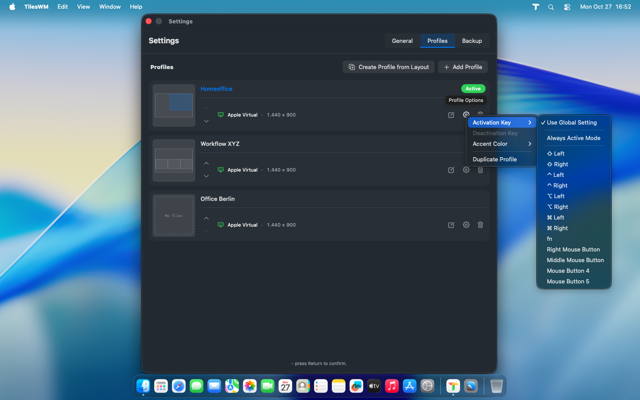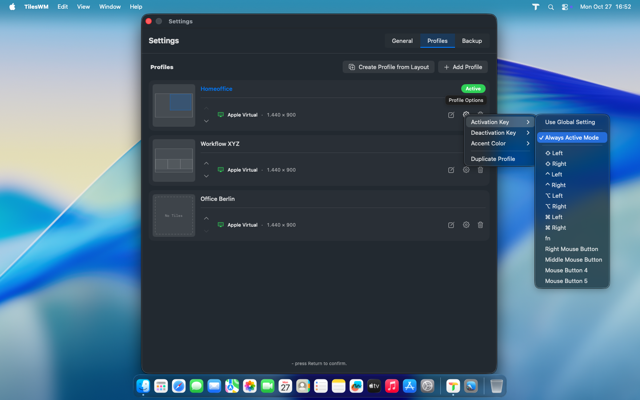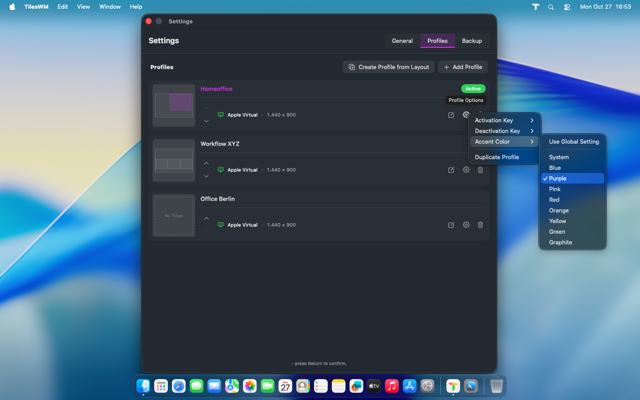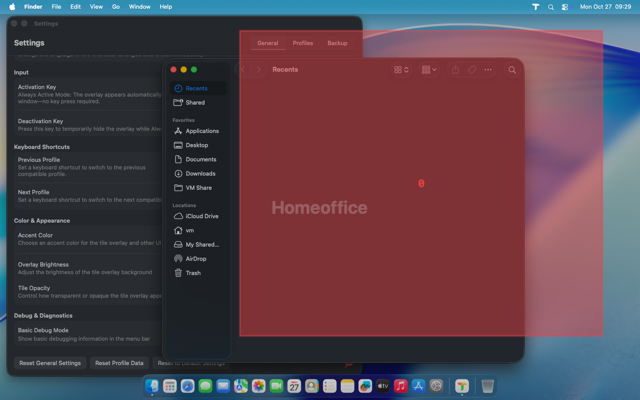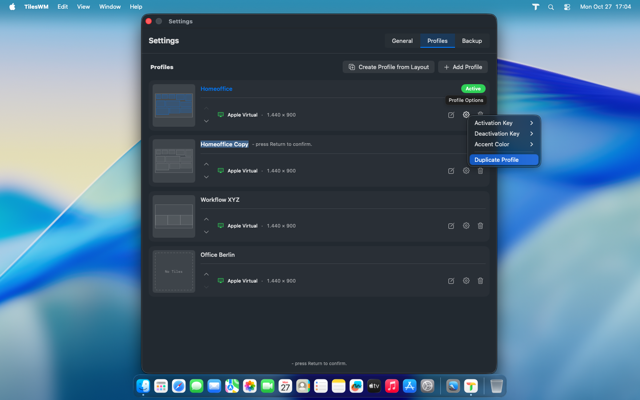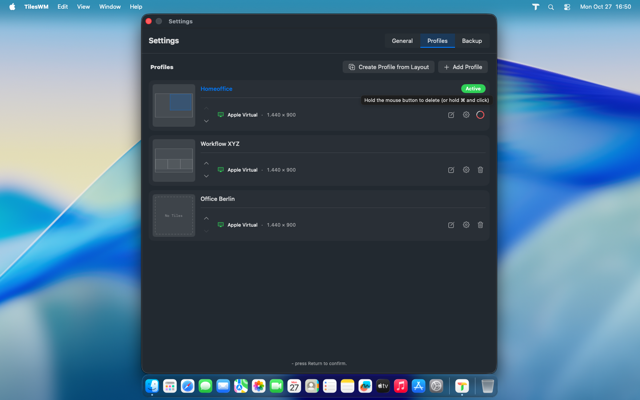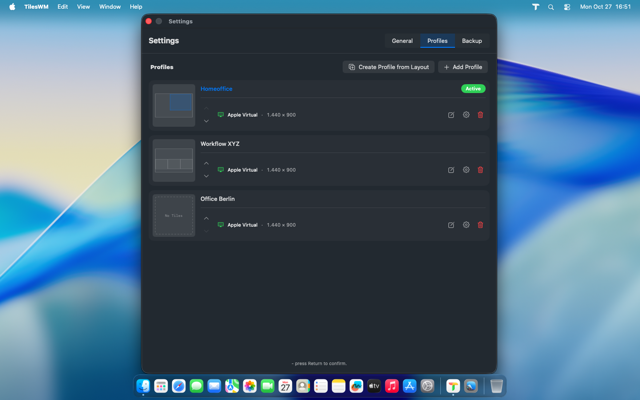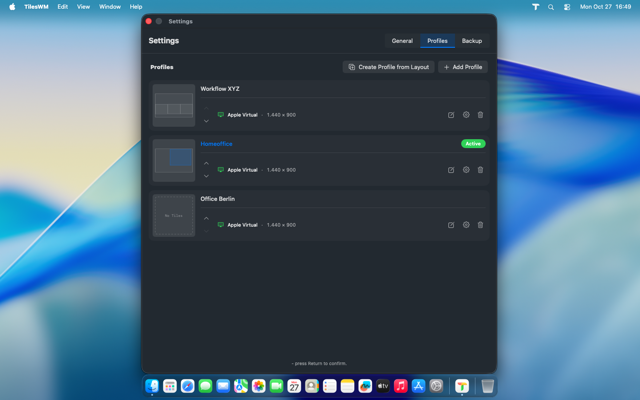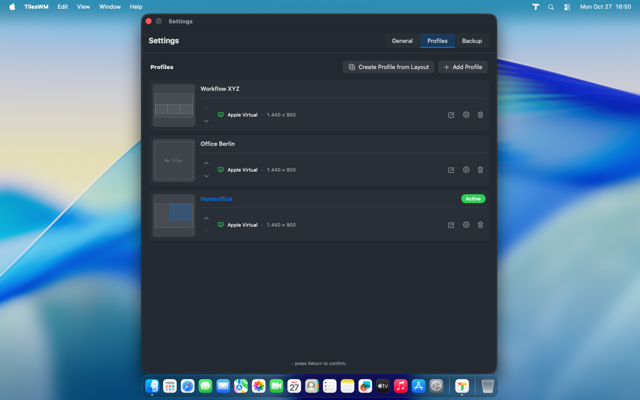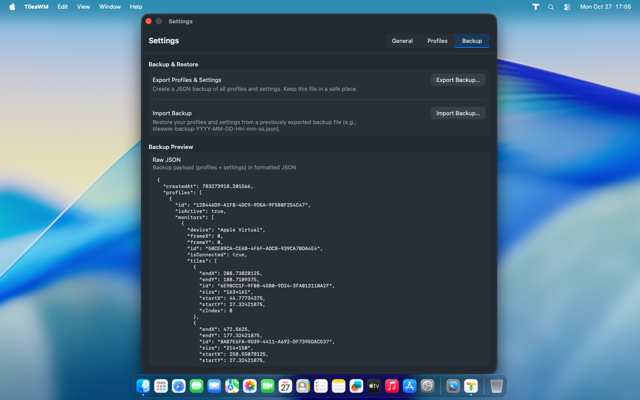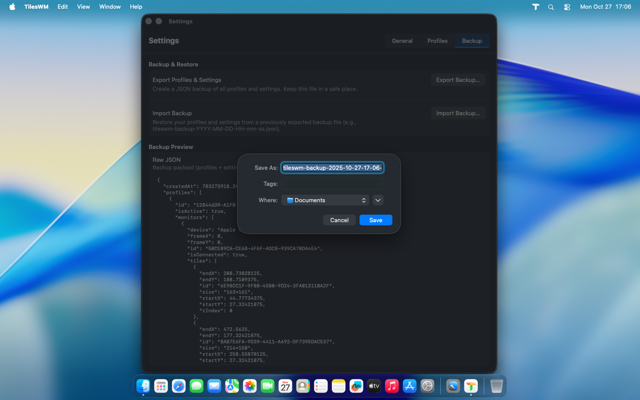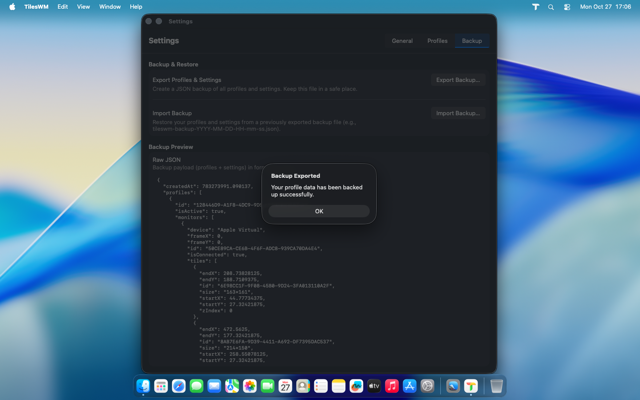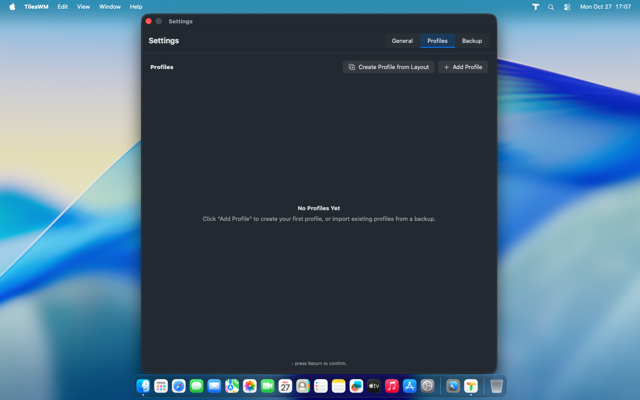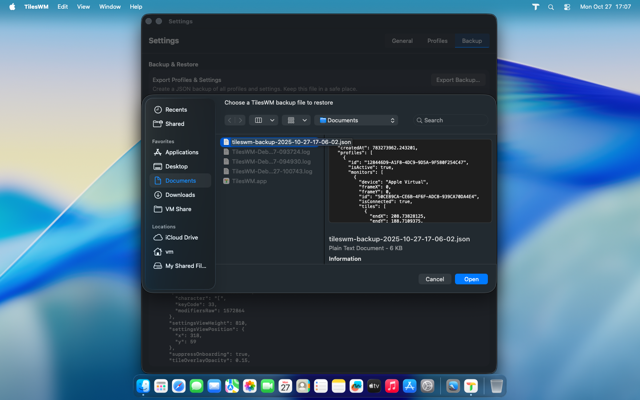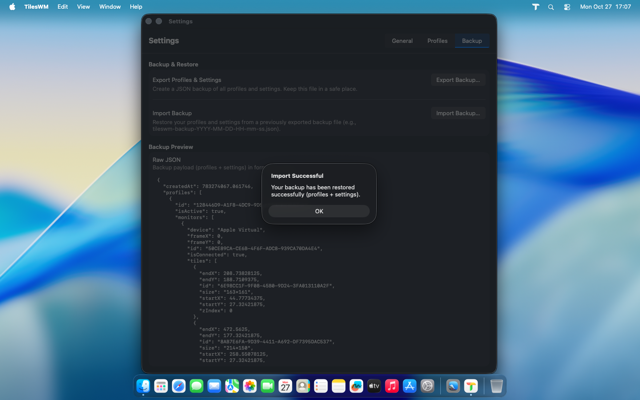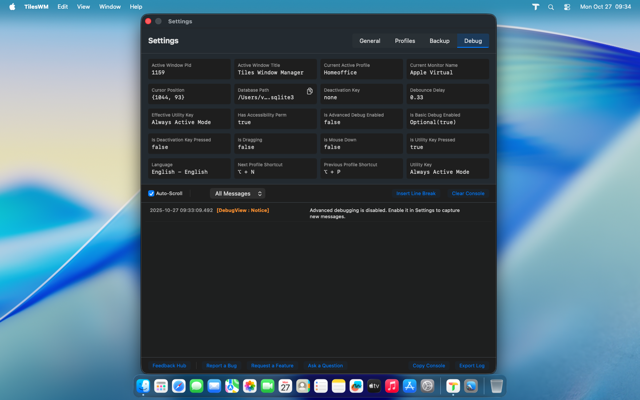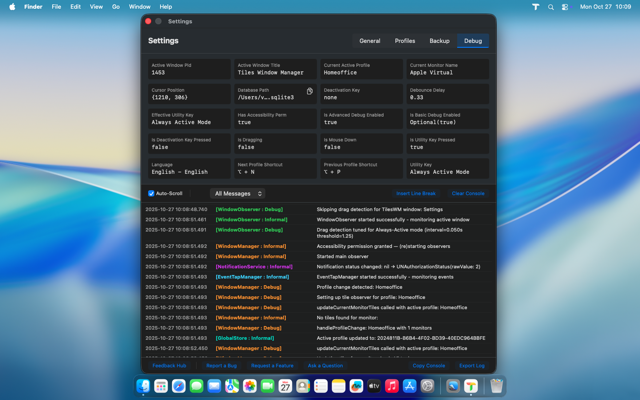Welcome home
From the moment you launch TilesWM, a guided journey takes you from first steps to perfectly organized windows. Every permission, every setting—explained clearly and granted effortlessly.
0.1 Prerequisites
The things you see when launching TilesWM the first time
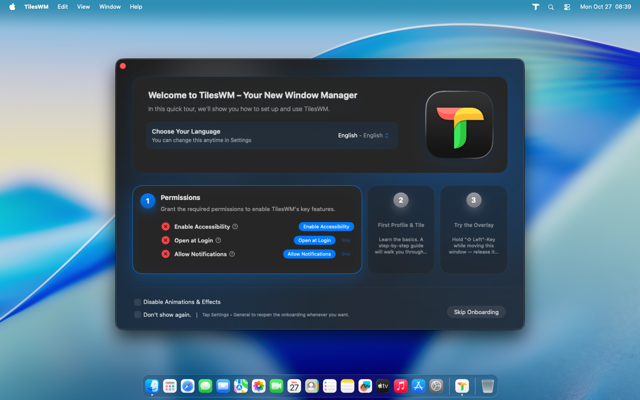
Launch and follow the onboarding
Open TilesWM and follow the setup guide to enable window management.
>First things first
Launch TilesWM for the first time. The welcome screen greets you with a clean, focused interface that sets the tone for everything ahead.
Adjust everything to your needs, enjoy TilesWM.
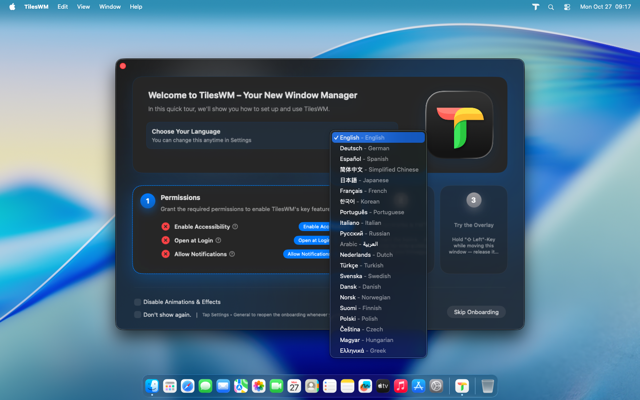
Speak your language
If TilesWM couldn't detect your preferred language, choose the one you're most comfortable with. Every word matters.
0.2 Accessibility Permissions
Grant TilesWM the power to control window positions and respond to hotkeys
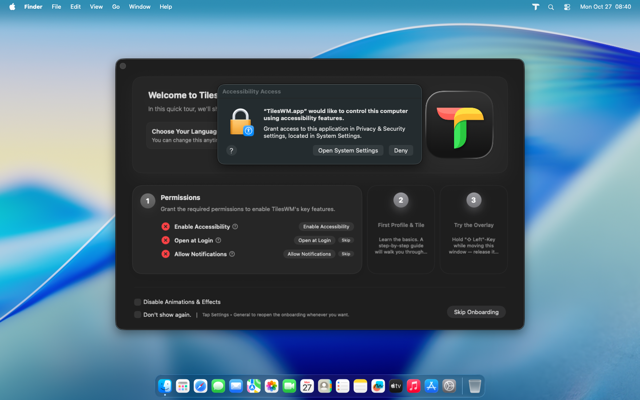
Grant the power to control
To manage window positions, sizes, and respond to hotkeys, TilesWM needs Accessibility permissions. Click "Enable Accessibility," then choose "Open System Settings" in the prompt.
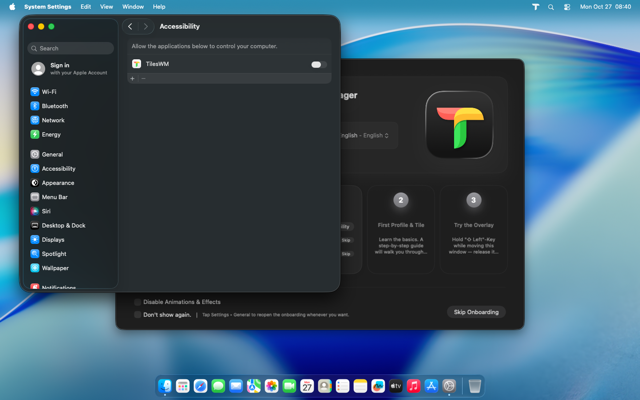
Activate the toggle
You'll find TilesWM waiting in the Accessibility list. Turn it on. Simple as that.
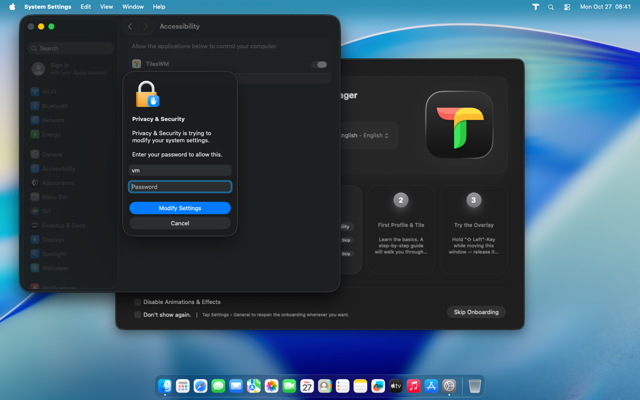
Authenticate with Touch ID
Your Mac wants to make sure it's really you. Use Touch ID or enter your password to confirm the change.
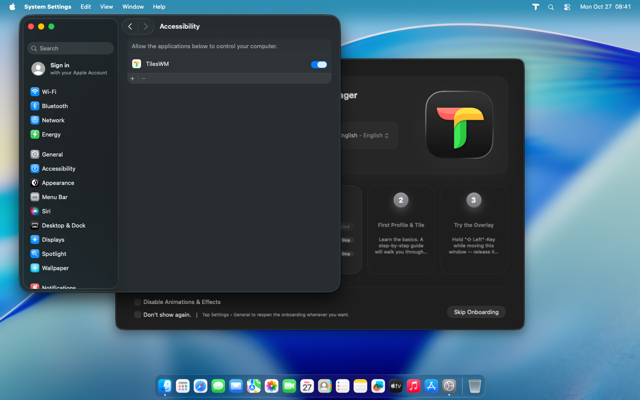
All set
The toggle indicator is now active. TilesWM is now fully authorized to manage your windows with precision.
0.3 Autostart (Optional but Recommended)
Have TilesWM ready every time you sign in
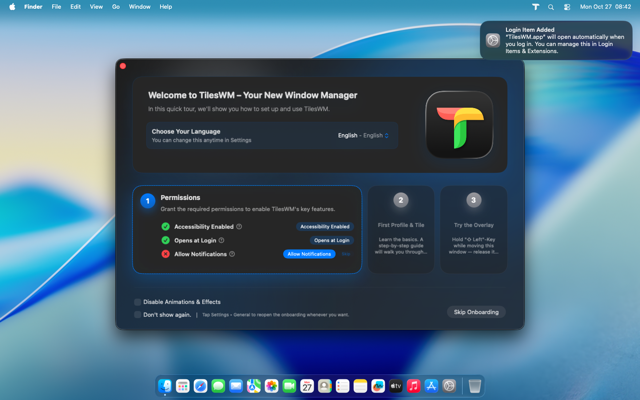
Launch at login
Click "Open at login" and watch the notification appear. That's it, you're done. TilesWM will be ready every time you sign in.
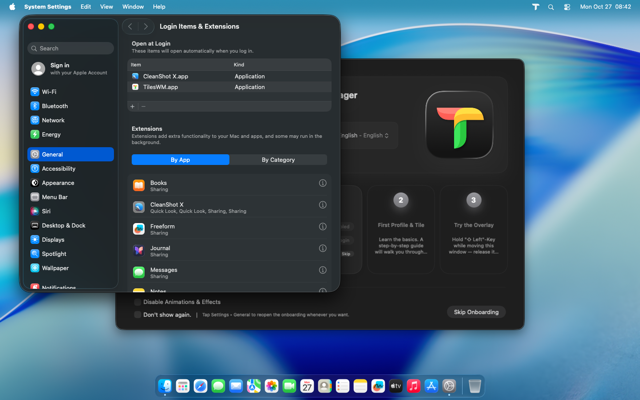
See it in action
You don't need to, but if curiosity strikes, click the notification to see TilesWM listed successfully in your login items.
0.4 Notifications (Optional but Suggested)
Stay informed when layouts change
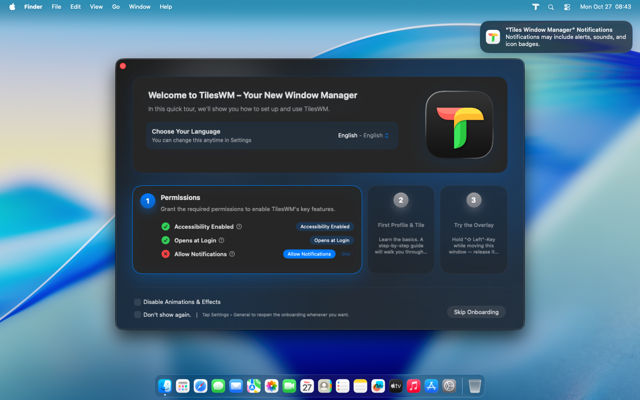
Stay informed
Click "Allow notifications" and the system prompt appears. Notifications keep you in the loop when layouts change or permissions need attention.
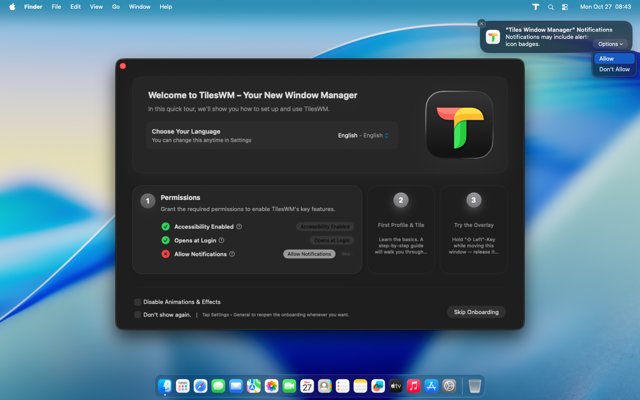
Grant permission
Hover to reveal the options, then click "Allow." Done.
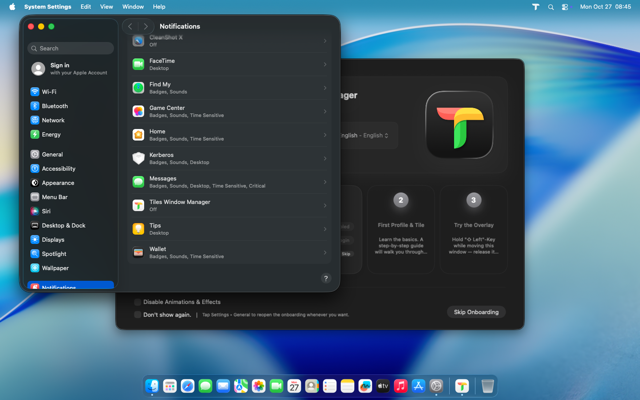
Missed the prompt?
No worries. Click "Allow Notifications" again. System Settings opens automatically. Scroll down until you find TilesWM.
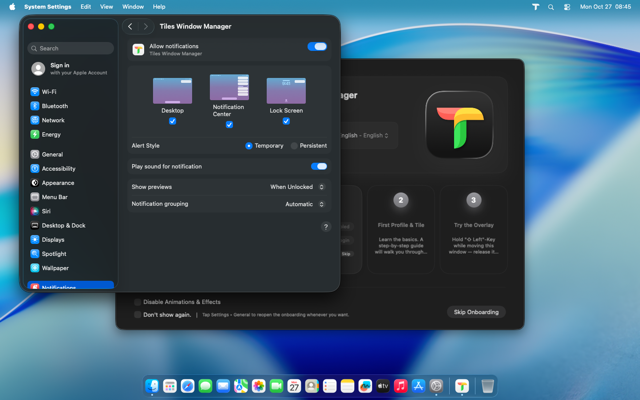
Enable manually
Open the TilesWM entry and toggle notifications on. Simple fix.
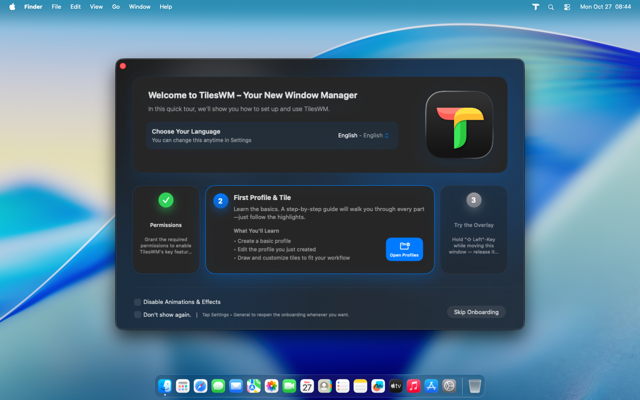
Notifications ready
Notification setup complete. TilesWM can now keep you updated with helpful, non-intrusive alerts.
0.5 Your First Profile
Create a custom window layout tailored to how you work
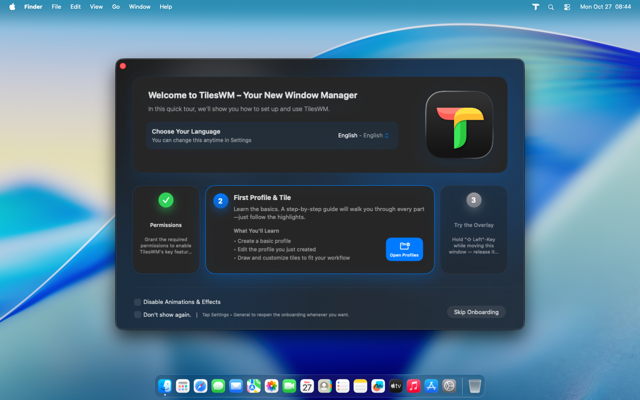
Time to create
The onboarding guides you forward. Click "Open Profiles" to begin designing your first layout.
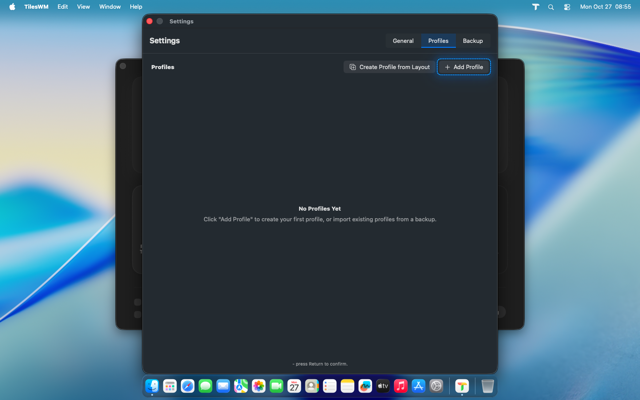
Add your profile
Follow the guidance. Click "Add Profile" to start with a blank canvas.
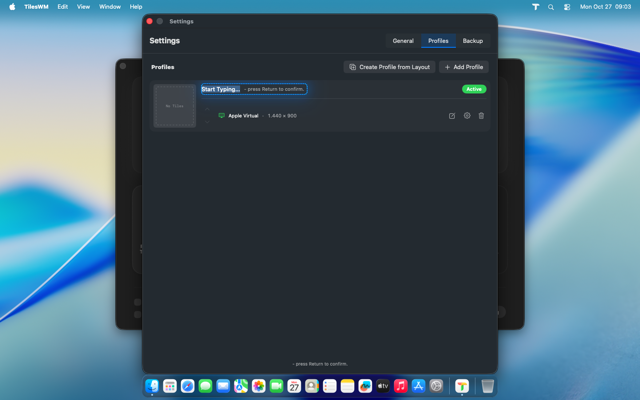
Name it something
Type a name for your profile. Press Enter or click away when you're satisfied. Hint: A double-click lets you rename it later.
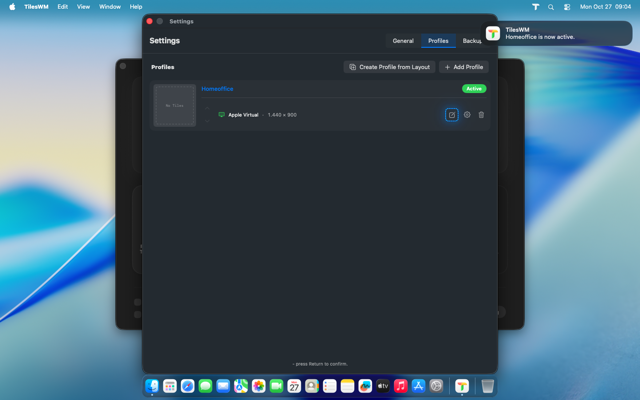
Enter the editor
As the onboarding guides, tap to enter the profile editor for your newly created profile.
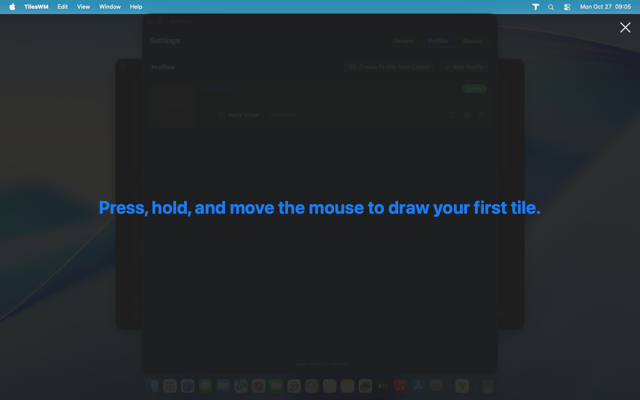
Draw your first tile
Hold your primary mouse button, drag across the canvas, and release.
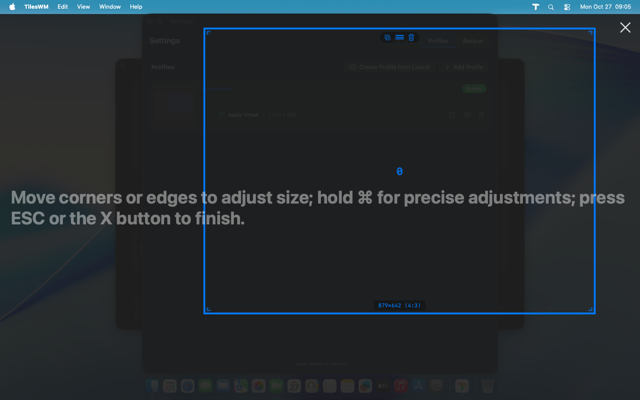
Refine it
Try resizing. Drag the edges until it feels right. When you're ready, press Escape or click the X in the top-right corner. Your first profile is complete.
0.6 Using TilesWM
Experience the magic—snap windows into your custom layout
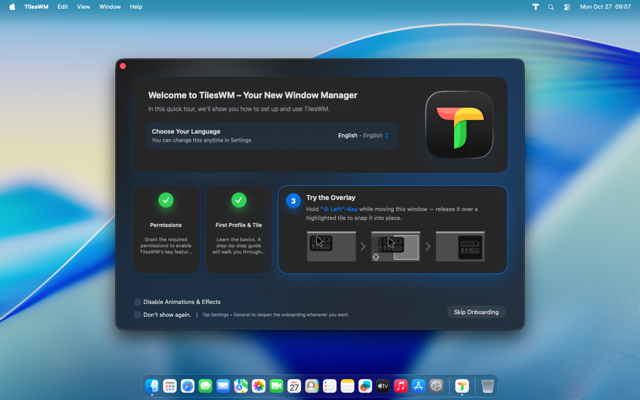
Time to try it out!
With your profile active, the onboarding guides you one more time. Drag the onboarding window itself to see TilesWM in action.
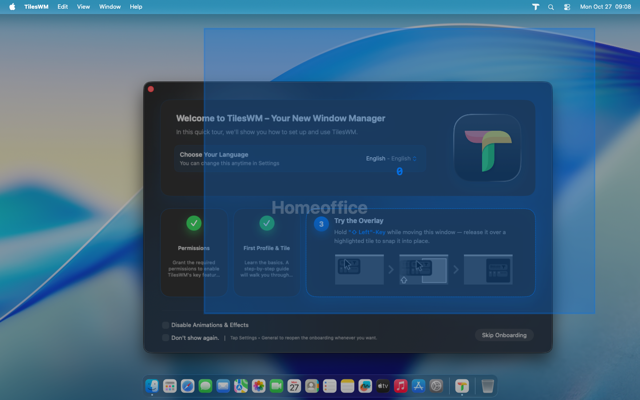
Hold your activation key
As the settings haven't been changed yet, press and hold Shift while you drag. The overlay appears, showing your tiles.
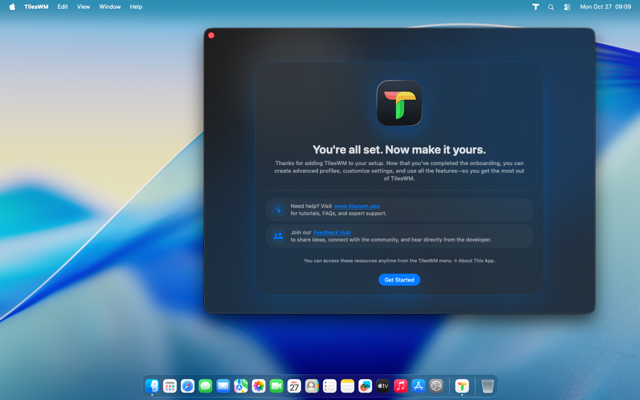
Success
Release over a highlighted tile and watch your window snap perfectly into place. That's TilesWM. That's the moment everything clicks.